Extract your purchase order data from our system to yours with ease!

Simply configure your order in SBC Live and all of
the data will be transferred over to your software!
How to get order data from SBCLive to a folder where you can upload it to SaberisConnect.
1.) Open a quote or order in SBCLive
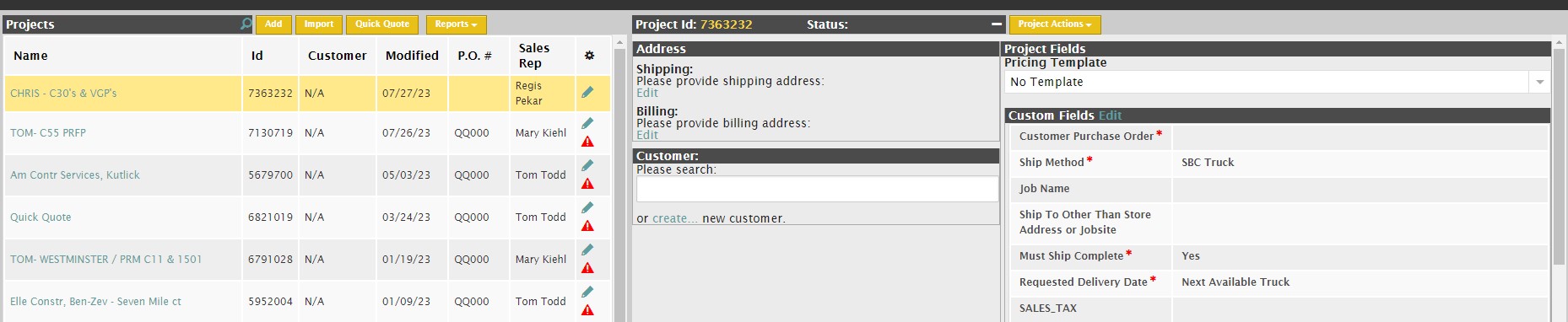
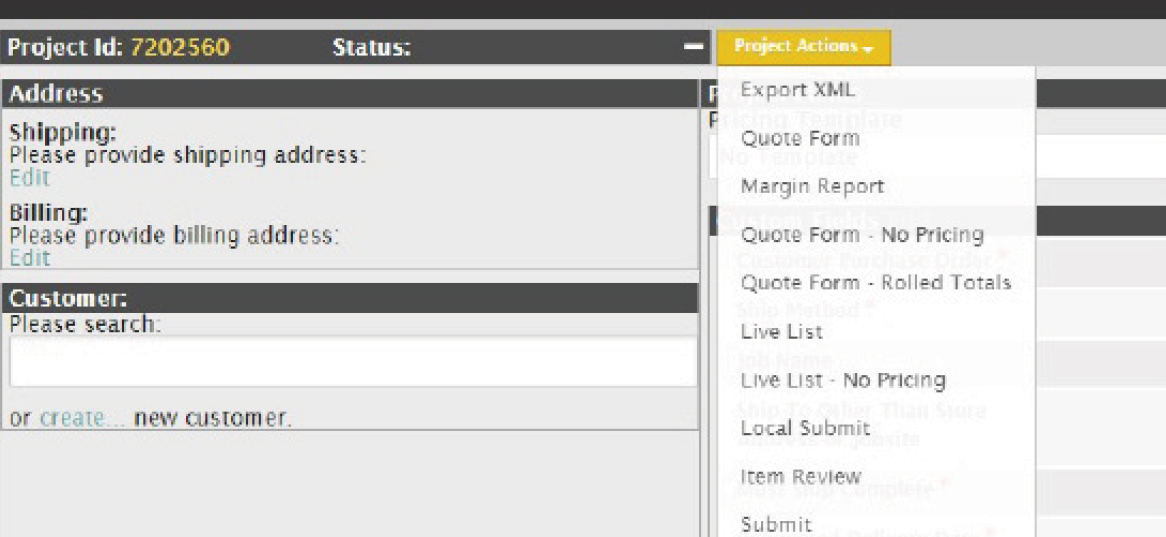
The file will download, then you can go to your account on SaberisConnect to complete the task.
After navigating to your account, you will see a list that shows all of your documents.
(Quote/Order files) processed, with the latest at the top. It is a never ending log.
The only actions a user needs to take here are:
3.) Click on “Process New Document” in order to start the upload process for the next Quote/Order.
4.) Click on “Processed File” to download the file to import into the main POS/ERP system. This will not be necessary for Epicor’s Bistrack that “pulls” down the Saberis documents automatically, or if you are using the Saberis FTP function (you will need a FTP server setup for this).
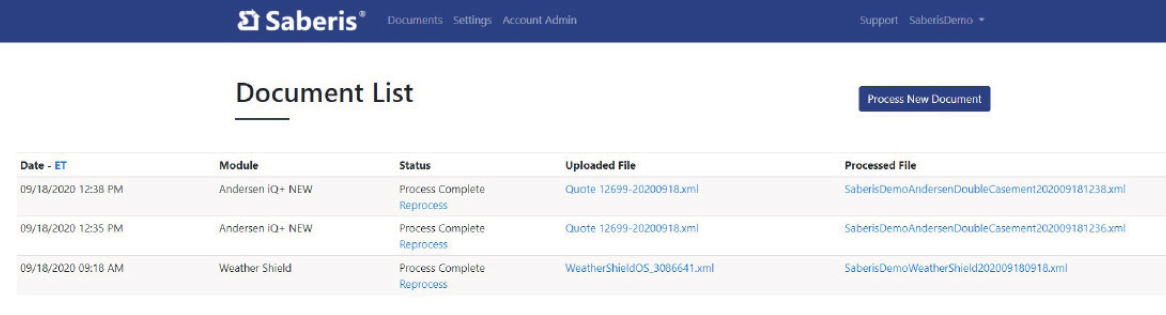
If an API Adaptor is in used, and extra column appears, “Export Status”. This indicates if the transfer of the document to the ERP API or FTP server was successful.

If you have any further questions, reach out to your outside sales representative, or visit